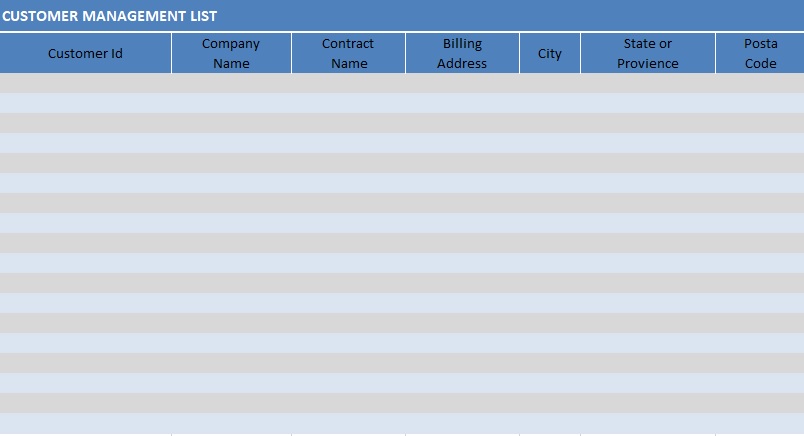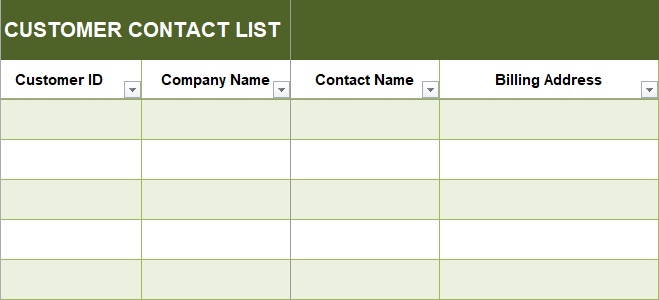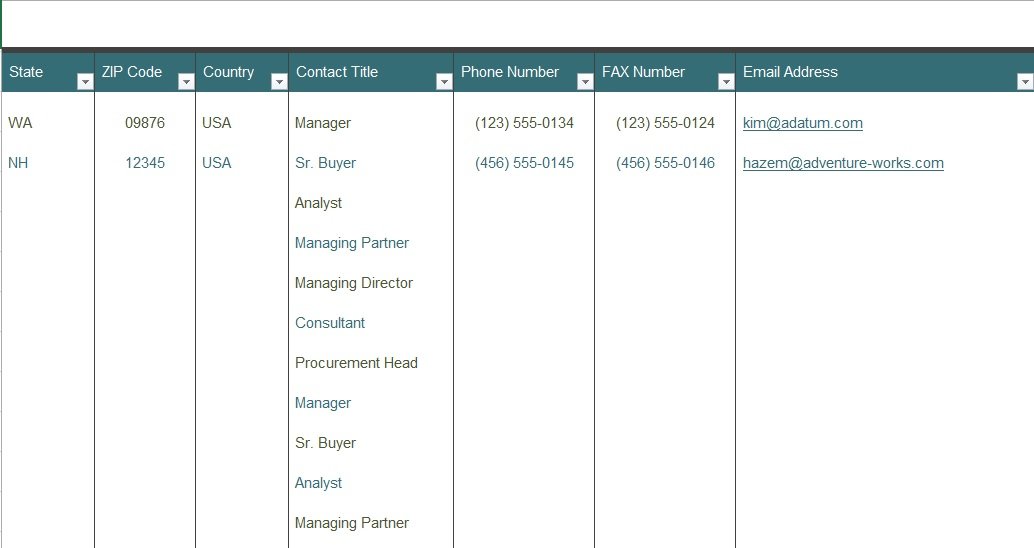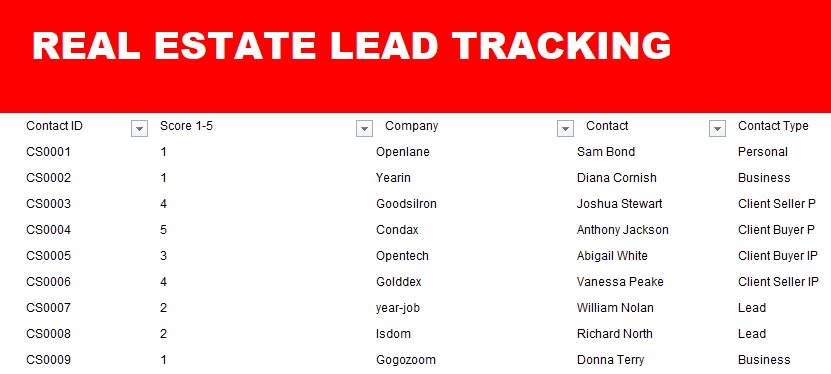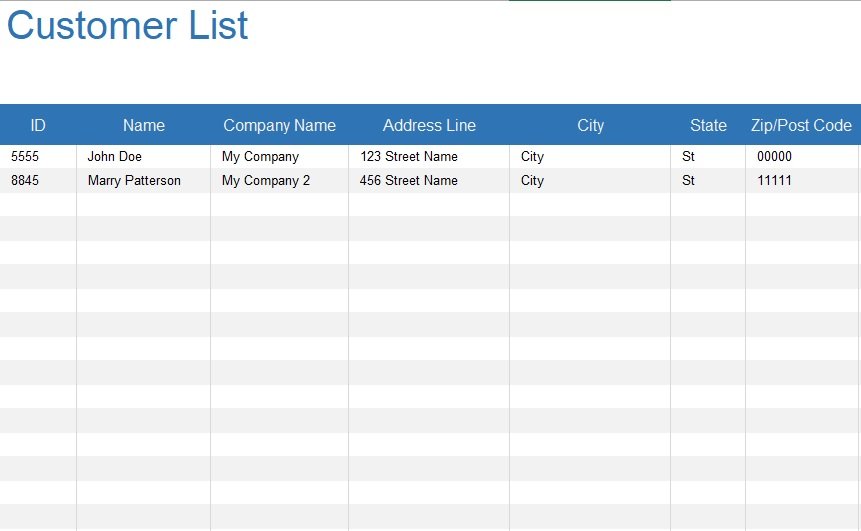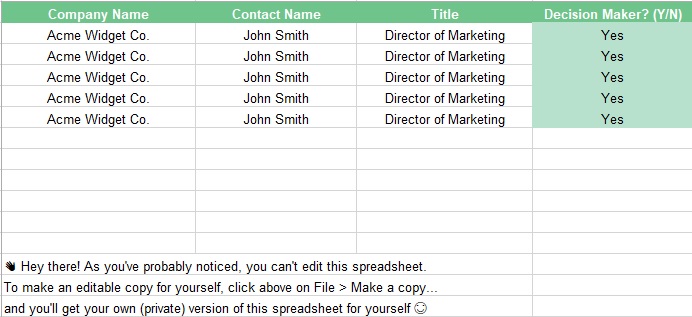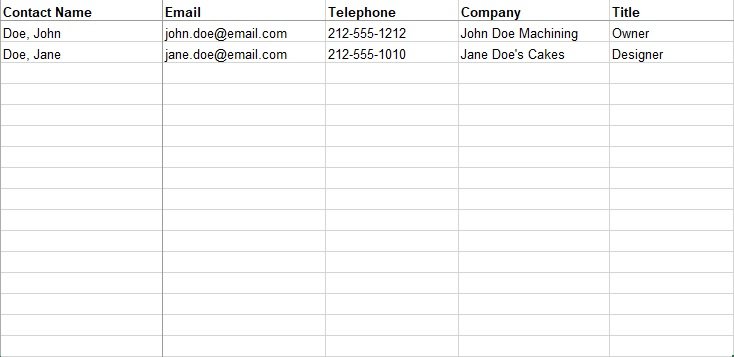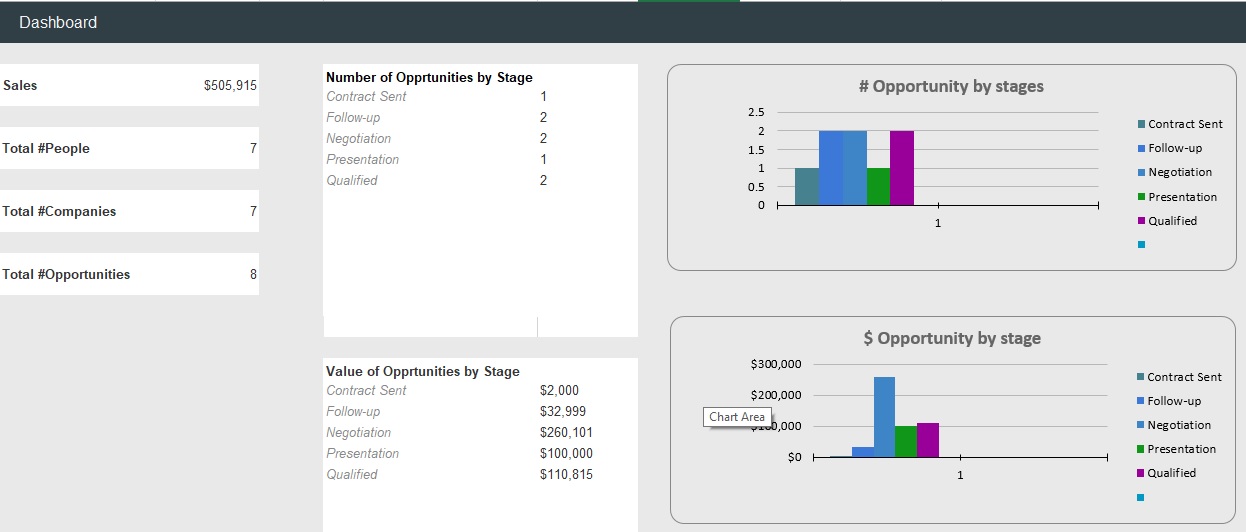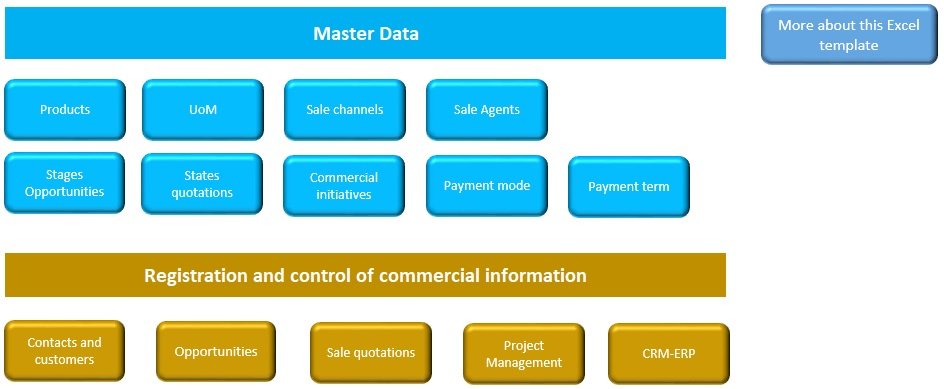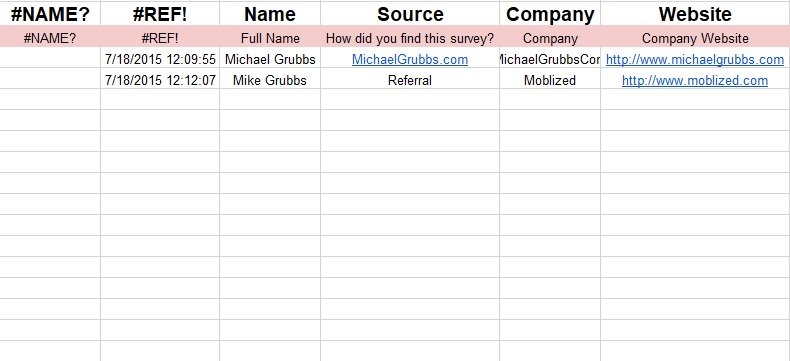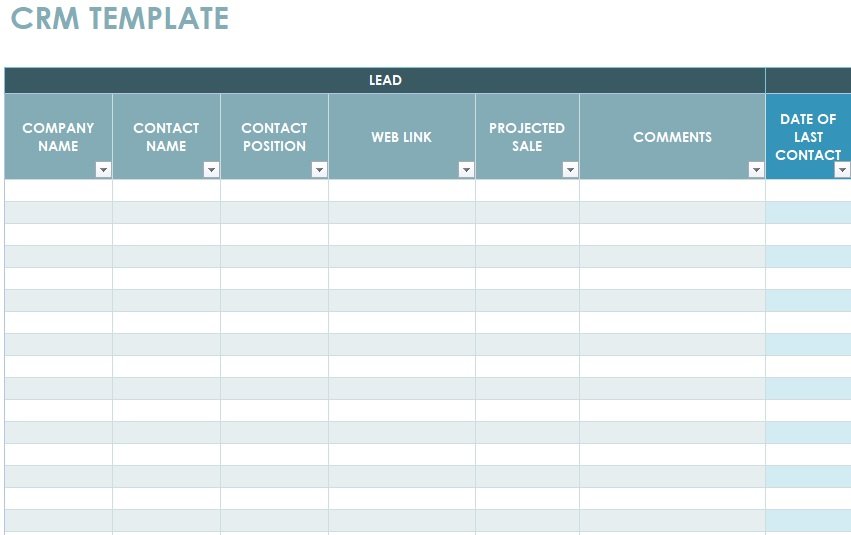A CRM template is a useful tool that makes your communications more efficient with your current and potential customers. This is a great way to jack up the sales of your company. This document allows you to integrate sales, track revenue, and emails in an all-in-one document. It is a simple way to keep track of business leads.
Table of Contents
Why do you require CRM?
Without CRM, you are just throwing data as your business is taking in customer data all the time. Furthermore, it would become difficult to find this data as it will be spread out. You have all the data you require at your fingertips by having a centralized CRM. You can easily determine the customers that need immediate attention.
With CRM, you can also identify which prospects you’ve already called recently. A customer’s history and some basic stats on the account can be called up immediately by you or anyone on your team. CRM is the best way to make everything happen whether you’re courting new customers or making sure your current customers are satisfied.
Elements of a CRM template:
A CRM template usually includes the following elements;
Demographics
Company contacts include the company, name, position or job title, email address, phone number, and more. You can also save any information that isn’t important for another worksheet.
Estimated sales
For any active customers, estimated sales can be the average yearly or monthly sales figure. The company can easily identify the significance of keeping such a customer depending on these figures. Potential customers should also contain their estimated potential yearly or monthly sales.
Last contact
In your CRM template, provide a field for these dates. You can also customize this section to explain how long ago you had this contact. To customize the required number of days and to make the cell colored according to your requirement, you can use the Settings function of the spreadsheet.
Next contact
This indicates follow up communications. Make a column to input the date of the next planned contact. You can also use the Next Action column to input a code to explain your action for follow-up.
Notes
There are various options that you can select to record communications with your clients or leads. You also make a cell for comments. Also, with text wrapping, you can create a Notes column. It isn’t suggested for lengthy notes because it makes the table appear messy. For every individual communication, you can use a separated worksheet to input notes.
Sales log
If you have planned to make a sales report, you should search a way to document individual sales. A different worksheet is an easiest way to do this. Later, you can also add a Pivot Table so you can summarize data. You can also create your own Excel dashboard where you represent relevant summary data. If you are going to use a separate sheet to record each sale you’ve made then you may also make a summary of the sales in the Google sheets CRM.
Contact log
You can use a different worksheet to record the details for each contact you have. Use the same formula that you have used in the Last Contact column of the CRM Excel template in order to pinpoint the last contact date for a certain person.
Contact details
You can use a specific formula to automatically get the mobile number and other contact details regarding any person. You can find this formula in the Google sheets CRM template.
What are the types of CRM?
There are three types of CRM systems;
Operational CRM
The various processes for customer relationships get streamlined by this type of CRM system. It assists in applying them to the central business process. Companies generate leads by using operational CRM and then convert leads into contacts. It gives service infrastructure required to retain customers.
Analytical CRM
This type of CRM system makes the organizations able to better understand the collected data on customers and their relationship with the business. In order to turn large amounts of data into actionable insights, it serves as a key resource.
Collaborative CRM
It makes the gap among teams and departments for sharing information and creating a seamless customer experience.
How to use your CRM Excel template?
Here are the pointers for you to get the most out of this application;
Ensure that there aren’t any columns with duplicate names
For the first time, when you test the capabilities of the Excel template functionality, you may get an error message that reads “Failed to Generate Excel.” This error usually occurs when your view has two columns using the same name. In such a situation, you should make small changes to successfully consolidate the listed columns in the file.
However, if you become very intentional in terms of the fields you add to the template, you can prevent this error. For the opportunity entity, you have to check the box to select “all fields.” You can find some duplicates out of the box as against custom fields that have the similar name.
You require some extra time and effort to specifically validate which fields you have included to the new file. Also, you need this to understand the reason why you’re including each field.
Set PivotTables to refresh the data automatically
When you enter new information in the CRM template, you have to set PivotTables for automatic refresh. At first, you have to right click on the PivotTables. Then, click refresh when the template opens. With a very simple step, you can completely avoid this inconvenience by setting up the template in Excel. You just need to uncheck the save data option to ensure that the exported data isn’t stored with the CRM template you’re making.
Use several sheets in your Excel workbook
In your Excel workbook, you should make use of additional sheets. This allows you more control in terms of formatting. This can also assists you in keeping your template looking nice and tidy. Since the number of columns and rows vary in a lot of cases so by using several sheets it becomes easier for you to add PivotTables.
Furthermore, it is very convenient to add new sheets. You will see the list of tabs at the bottom part of your Excel window. Click on the plus arrow in order to add a new tab. It is important to assign unique names to each of the new tabs you make to avoid any issues.
Choose the default sheet you want the file to open to
If you are working with various sheets, each time you open the file, you would always want to start with one of those sheets. The sheet always appears when you click the save button. This way, it always comes up when you open your CRM template Excel file.
Hide the “data” worksheet while using Excel Dashboards,
Sometimes you want to see the all of the details of the data behind the graphs, charts, and analyses you’ve created. But, you all have to see it in the summary. For this, hide the sheet that includes the CRM data. You don’t need to worry because it doesn’t cause any issues when you use the template.
The benefits of using CRM template:
In order to make sure that you are following up with and nurturing your customers or leads, you should make use of CRM. You can’t foster long-term client relationships by living off of sticky notes or daily reminders. Make use of CRM software is an effective way to make sure that everyone in your contact list is getting the attention that they require.
By using CRM, all companies have slightly different beliefs on how to maximize productivity. For people who could use a few pointers on their first CRM software experience, pre-made and customizable templates are a great starting point. Also, they can assist you in organizing your leads in an effective way.
Conclusion:
In conclusion, a CRM template has the most important feature of keeping track of communications with your customers. This template can be a starting point for businesses that need a CRM solution.
Faqs (Frequently Asked Questions)
The easiest CRM to use for small business are;
1- HubSpot Sales Hub
2- Salesforce Sales Cloud
3- ActiveCampaign for Marketing
4- Monday sales CRM
5- ClickUp
6- Pipedrive
7- Freshsales
8- Zoho